Hey guys/gals, here is an easy picture resizer.
Even comes with step by step instructions-

1 - 7 is resizing, 8 - 12 is posting the pic.
1) Click on the blue "Select image".
2) Select image from your computer.
3) Below that there is a slide bar for resize percentages. Move it to the right for a smaller pic. The really large ones can go as low as a 95% reduction.
4) Click on green "Resize".
5) Click on "Download" in the center of the long rectangular box in green trim.
6) The pick that pops up will be the actual size that gets posted. If you want to change the size, go back to the site and hit your "select image" (step #1) again and repeat steps 2, 3 and 4.
7) Right click and save the resized image.
8) Start your thread/post and click on the tiny paperclip (manage attachments) at the top of the text box next to the smilies.
9) A box will pop up, click "Choose file".
10) Click the resized image from your files.
11) Click "Upload" in the same box as choose file.
12) Close the window and click on Preview post. You will need some text in the box for the pic to show since it is viewed as an attachment (you will see the pic).
Even comes with step by step instructions-

1 - 7 is resizing, 8 - 12 is posting the pic.
1) Click on the blue "Select image".
2) Select image from your computer.
3) Below that there is a slide bar for resize percentages. Move it to the right for a smaller pic. The really large ones can go as low as a 95% reduction.
4) Click on green "Resize".
5) Click on "Download" in the center of the long rectangular box in green trim.
6) The pick that pops up will be the actual size that gets posted. If you want to change the size, go back to the site and hit your "select image" (step #1) again and repeat steps 2, 3 and 4.
7) Right click and save the resized image.
8) Start your thread/post and click on the tiny paperclip (manage attachments) at the top of the text box next to the smilies.
9) A box will pop up, click "Choose file".
10) Click the resized image from your files.
11) Click "Upload" in the same box as choose file.
12) Close the window and click on Preview post. You will need some text in the box for the pic to show since it is viewed as an attachment (you will see the pic).

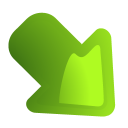
Comment